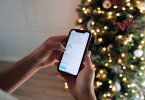Including voice notes in your video clips is a simple way of making your content personalized. From making tutorials to narrating a story, or even giving your video a casual twist, voice notes animate your message.
CapCut PC is a perfect application to easily insert voice notes on your clips. With CapCut PC, you can make your video narration more engaging and touch the hearts of your audience even more deeply.
We will guide you through this article on how you can add voice notes on your videos using CapCut PC so that your videos are more personalized and interesting.
Why Add Voice Notes to Your Videos?
Voice notes may make your videos interesting, no matter whether you are describing something, narrating a tale, or just giving your personal flair.
Voice notes give you a stronger personal touch with audiences and make them enjoy it more. For example, voice notes may be applicable in story-telling, guides, or personalized messages.
It is easy to embed voice notes in CapCut PC. You can record yourself and directly dub it into the video and also edit it later.
Text to speech facilities in CapCut PC also support voiceover automation, and one can easily ensure a clean, smooth tone to the entire video.
CapCut PC: The Overall Video Editor
CapCut PC is a multi-purpose, easy-to-use video editor. CapCut PC can be used even by those without a lot of expertise. CapCut PC offers a lot of features that simplify and make video editing fun.
Its biggest feature is the ability to add voice notes over your videos, which personalizes and makes your content engaging. While CapCut PC is free for basic editing, there are some professional features that require payment.
CapCut PC is easily downloadable from its official site and can be used right away. For users who would prefer to be more creative, there is also an AI video generator function on CapCut PC.
This provides you with the ability to create personalized video content from scratch, providing you with even more choices for your videos.
Steps to Add Voice Notes Using CapCut PC
Step 1: Install CapCut PC
First, go to the official website of CapCut and download the CapCut desktop video editor. The software is available for both Windows and Mac users, so be sure to select the correct version based on your device.
Before downloading, make sure your system meets the minimum requirements: for Windows, you’ll need at least Windows 10, and for Mac, macOS 10.15 or later.
Once downloaded, run the installer and follow the on-screen instructions to sign up or log in. The installation is speedy and easy to follow, making it possible to begin editing your videos in minutes.

Step 2: Import Your Video Clip
After installing CapCut PC, open the software and choose the “Import” option on the home interface to import your video.
You can import a few file formats, including MP4, MOV, and AVI. After importing your video, choose it on the timeline to start editing and recording your voice note.

Step 3: Record Voice Notes
To add a voice note, press the microphone icon “voiceover” on the left side of the page. It will ask you to launch the voice record feature. Click on the record option in order to start speaking into your mic.
You can moderate the volume, pitch, and clarity of your recording by utilizing the features found inside the editor.
If you want to play with voice, you can do so by using a voice changer from CapCut PC to change your voice tone or voice style. This is a time-saving method of creating more creative and energetic voice notes for your video.

Step 4: Sync Voice Notes with Video
Once you have a voice note recorded, it is time to synchronize your voice note with your video. Drag the voice note you recorded over to wherever you would like to have it played on the timeline.
Slide the start and end of the voice note using the timeline to align with some points in the video.
Get it aligned through zooming on the timeline so that all will line up perfectly. Then, right click by selecting both and click the ‘sync video and audio’. This aligns the voice note to the video and the images.
Step 5: Embellish Personal Touch on Your Clips
Richen your voice notes by editing them for clarity. Overlap multiple voice notes or blend them with background sound or music for a professional touch.
This gives more depth to your video and engages the voice notes more with your viewers.
Step 6: Export and Share
Once you have finished editing your video, press the “Export” button so that you can export your project. CapCut PC provides you with the option of setting the video file format, size, and resolution.
Once you have exported your project, publishing your video online or on whatever platform you would like to be seen by your audience is easy to showcase your work to the audience.
Conclusion
Adding voice notes to videos makes them personal and interactive. With CapCut PC, you can simply overlay voice notes and enhance your video content.
The site has clear and readable steps to follow, which are understandable and structured, and hence a considered choice for anyone who is willing to enhance their videos.
CapCut PC is multi-purpose as it has several features for various video purposes. Although there are some free basic features available, there are also a couple of paid premium features.
Firstly, download CapCut PC from the official website and begin adding your own voice remarks for a higher-quality video.