How to Change Alexa Voice Accent and Language 2023. If you’re tired of Alexa’s standard voice, you can change it in the Alexa app.
Table of Contents
From there, you can change Alexa’s accent or change her language entirely. If you want to hear a celebrity’s voice instead, there’s a way to do that too. Here’s how to change Alexa’s voice, make her whisper, turn on brief mode, and more.
How to Change Alexa Voice Accent and Language 2023
How to Change Alexa’s Language and Accent
To change Alexa’s language or accent, open the Alexa app on your smartphone or tablet. Then go to More > Settings > Device Settings and select your Alexa device. Finally, scroll down, tap Languages, and select the language or accent you want to use.
- Open the Alexa app on your phone or tablet. If you don’t already have the Alexa app, you can download it from the Apple App Store or the Google Play Store.
- Then tap More. You will see this next to the three-line icon in the bottom-right corner of your screen.
- Next, tap Settings.

4. Then tap Device Settings.
5. Choose the Alexa device you want to change the voice of. You can only change the language and accent of your Alexa devices one at a time.

6. Then scroll down and select Language.
7. Next, select the language or accent that you want to change Alexa’s voice to. There are only a few English accents that you can choose between, including Canada, India, Australia, and the UK.

8. Then tap OK if prompted. You might see a pop-up that warns you about some capabilities that may not be supported if you choose a language that does not match your Amazon account.
9. Finally, tap OK. It will take a few minutes for the language to change on your Alexa device.

Note: Changing Alexa’s language is only available on certain Alexa devices, like Echo smart speakers. Most third-party devices can only use the default language.
How to Change Alexa Voice Accent and Language 2023
How to Make Alexa Whisper
To make Alexa whisper, you can say, “Alexa, enable Whisper Mode.” Or you can open the Alexa app and go to More > Settings > Voice Responses. Then tap the slider next to Whisper Mode to enable it.
- Open the Alexa app.
- Then tap More. You will see this in the bottom-right corner of your screen.
- Next, tap Settings.
- Then tap Voice Responses. You will see this under Alexa Preferences.
- Finally, tape the slider next to Whisper Mode. You will know it is enabled if it is blue.

If Alexa’s voice ever gets annoying, you can also enable Brief Mode to get shorter responses. Sometimes Alexa will just play a sound to acknowledge your request instead of responding verbally.
RELATED: How to Cast VLC to Chromecast 2023
To turn on Alexa’s Brief Mode, open the Alexa app and go to More > Settings > Voice Responses. Then tap the slider next to Brief Mode to enable it.
Note: The Brief Mode feature is not device-specific, so turning this on will affect all your other Alexa devices.
How to Make Alexa Talk Slower
To make Alexa talk slower, just say, “Alexa, talk slower.” In the same way, to increase the assistant’s talking speed, simply say, “Alexa, talk faster.” To return to the original speed, just say, “Alexa, go back to your default speed.”
RELATED: How to Customize Your iPhone With Widgets 2023
You can only control Alexa’s speed with voice commands. There are no settings for this in the Alexa app.
How to Change Alexa’s Voice to Samuel L. Jackson
To change Alexa’s voice to Samuel L. Jackson, just say, “Alexa, introduce me to Samuel L. Jackson.” Then Alexa will ask you if you want to buy the skill for $4.99. From there, you can also set up “Hey Samuel” as a wake word and enable or disable explicit responses.
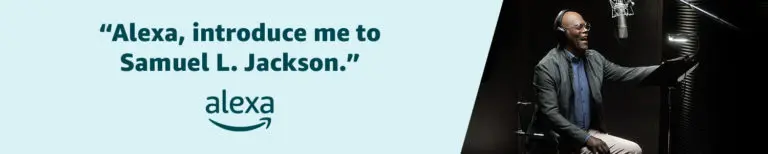
Note: The “Hey Samuel” wake word works for most Echo devices, except for first-generation Echo speakers. If the wake word doesn’t work for you, you can use the “Hey Alexa, ask Samuel to…” command instead.
You can also change Alexa’s voice to Samuel L. Jackson by purchasing the skill directly from Amazon’s website. Once purchase the skill, just ask Alexa to enable “Hey, Samuel.” Keep in mind, though, that you cannot use the celebrity voice to assist for things like shopping, reminders, lists, and more.
To what questions and commands you can use with the Samuel L. Jackson skill enabled, check out the list of commands on Amazon’s website.
RELATED: How to Download Music from Youtube
There are lots of other skills that let you change Alexa’s voice to different celebrities, including Gordon Ramsey, Morgan Freeman, and more.
RELATED: How to Find Your Wi-Fi Password on an iPhone 2023
To change Alexa’s voice to a celebrity, open the Alexa app and go to More > Skills & Games. Then tap the magnifying glass and type a celebrity name into the text box. Finally, select a skill and tap Enable to use.
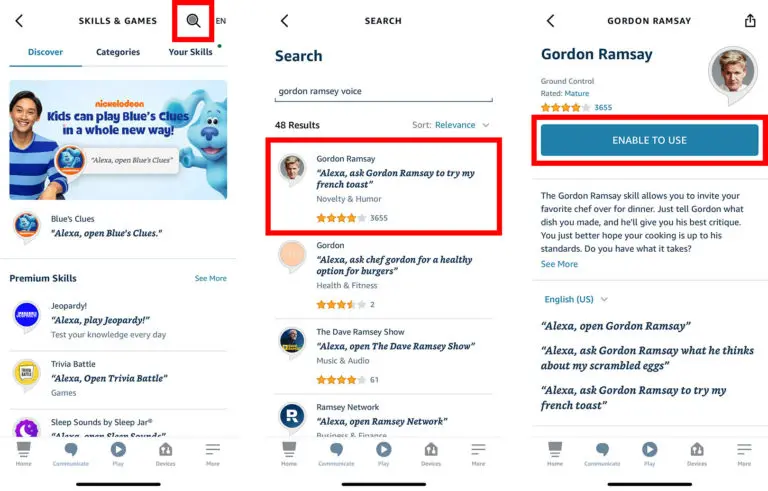
Who Is the Real Voice Behind Alexa?
You may be surprised to learn that Alexa’s voice does not come from a person at all. Instead, it was built from Natural Language Processing, which dissects speech into words, sounds, and ideas. This technology is responsible for Alexa’s sophisticated AI voice.
RELATED: How to Hide Apps on Your iPhone
When you ask Alexa a question, your voice is recorded and sent to the Alexa Voice Service (AVS) over the internet. Then your audio is translated into text so a computer can analyze what you said. Then, AVS sends a command back to your device, telling Alexa how to respond in a matter of milliseconds.
Here is where we share source of knowledge (Life Hacks & Life Style ), Entertainment, Technology, Fashion, E-News and updates all over the world.
Keep on visit our Website for more updates

