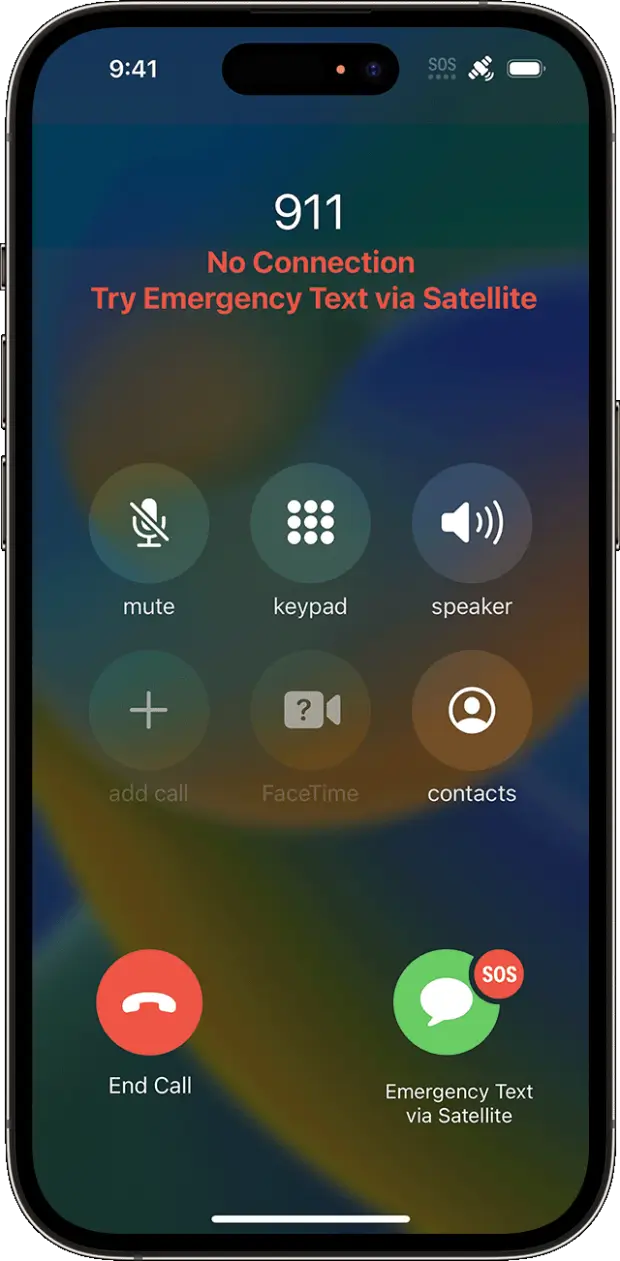SOME iPhone models can make emergency calls even if you don’t have a mobile signal or WiFi. It’s a brand-new feature that launched this year, and it’s really easy to use.

What is Emergency SOS via satellite?
Emergency SOS via satellite was one of Apple’s headline features on the new iPhone 14 and iPhone 14 Pro.
“Emergency SOS via satellite can help you connect with emergency services under exceptional circumstances when no other means of reaching emergency services are available,” Apple explained.
“If you call or text emergency services and can’t connect because you’re outside the range of cellular and Wi-Fi coverage, your iPhone tries to connect you via satellite to the help that you need.
Using a satellite connection isn’t like sending a regular text. For instance, it can take 15 seconds to send a message even in ideal conditions where you have a direct view of the sky and the horizon.
It could take over a minute if you’re under trees with light foliage. And if the view is heavily obstructed, it might not be possible to send a message at all.
How does Emergency SOS via satellite work?
First, you need to make sure you’re using an iPhone 14 model. It won’t work as a feature until a new iOS update arrives in November 2022.
And you’ll need to be somewhere with no cellular or WiFi coverage. To use it, you’ll need to try to call emergency services. That means calling 999 in the UK or 911 in the US.
If it won’t connect, you’ll get an option to send an Emergency Text via Satellite. You then tap Report Emergency, and then choose from several options to describe your emergency.
The feature will let you notify your emergency contacts as well as emergency services – and it will share your location.
Your iPhone will then guide you through the process of connecting to a satellite. Once a connection is achieved, follow the rest of the on-screen instructions to send your message.
Apple’s tips for connecting to a satellite
Here are Apple’s official tips:
- Hold your phone naturally in your hand. You don’t need to raise your arm or hold your phone up, but don’t put it in a pocket or backpack.
- Make sure that you’re outside with a clear view of the sky and the horizon.
- Be aware that trees with light foliage might slow down the connection, and dense foliage might block it. Hills or mountains, canyons, and tall structures can also block the connection.
- In case you need to turn left or right or move to avoid a blocked signal, your iPhone provides guidance—just follow the onscreen instructions.
- The satellite connection can be maintained even if your phone screen is locked.
Remember that you may need to slightly shift your iPhone during the process to keep it connected to the satellite.
That’s because satellites are constantly moving as they orbit around Earth.
It can potentially take several minutes to send a message (although Apple created a text compression algorithm to shrink the size of its transmissions, speeding the process up).
How to demo Emergency SOS via Satellite
To try out the demo, make sure you’re using an iPhone 14 or iPhone 14 Pro.
And also ensure that you’ve updated to the latest version of iOS in Settings > General > Software Update.
Apple notes: “To learn how Emergency SOS via satellite works, try the demo.
“You need to be outside, on relatively open terrain, with a clear view of the sky. Trees with light foliage might slow down the connection and dense foliage might block it.
“Hills or mountains, canyons, and tall structures can also block the connection.”
First, make sure you’ve got Location Services turned on.
Then open the Settings app and tap Emergency SOS.
Look under Emergency SOS via Satellite, and tap Try Demo.
On-screen instructions will then guide you through a safe demo that won’t actually call emergency services.

Sadly, the demo won’t work if you’re in a country that doesn’t support Emergency SOS via Satellite.
The feature is currently only available in the UK, US, Ireland, Canada, France and Germany.